- ✅ Import nodes and builder
- ✅ Create the workflow builder
- ✅ Define and add nodes
- ✅ Connect the nodes
- ✅ Build and visualize the pipeline
- ✅ Execute the pipeline
- ➡️ Get outputs and results
- ➡️ Get outputs and results
Explore results
results.data: contains the state ofFlowDataobject after the execution of the last noderesults.node_results: dictionary containing the states ofFlowDataobject after the execution of each node of the workflow. Using this field, we can traceback the intermediate steps of the workflowresults.error: if an error occurs during workflow execution, the error message will be saved in this field
Remarks
- Workflow always goes to the end, even if an error occurs during the execution.
- If no error occurred during execution,
results.errorisNone - If an error occurred during execution,
results.errorcontains the error message