1
Install TuringDB
Using or using the You can also install TuringDB using cmake: [instructions on Github](https://github.com/turing-db/turingdb/blob/main/README.md
pip:uv package manager (you will need to create a project first):2
Running TuringDB
If you want to launch TuringDB instantly in the CLIIf you want to launch TuringDB in the background as a daemon
3
Example to create and query a graph
Create graph → list graph → create node & create edge → commit → list graphs → match query
Python SDK
4
Visualise the graph you have created in TuringDB
TuringDB has a high performance visualiser that you can download here:TuringDB Visualiser
Exemple of a biological interaction graph built in TuringDB:
- Choose on the top right the graph
- Search & select a node(s) of interest (magnifying glass button on the left)
-
Then go to visualiser (network logo) and you can start exploring paths, expanding neighbours, inspect nodes (parameters, hyperlinks, and texts stored on the nodes)
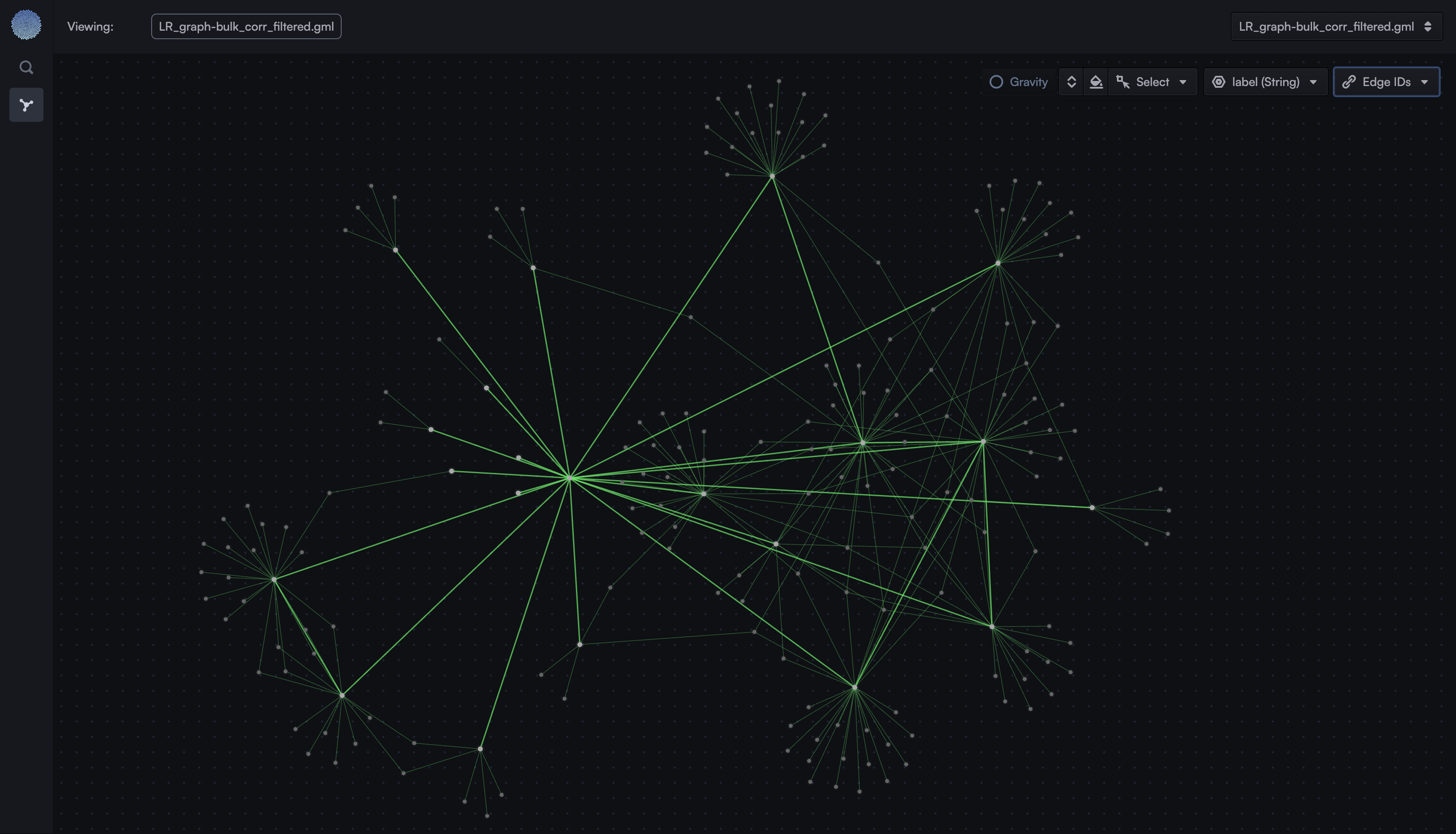
You are done!