🛠️ How to Build Workflows
After successfully installing theworkflowcommon Python SDK, it’s now time to build the workflow:
- ➡️ Import nodes and builder
- ➡️ Create the workflow builder
- ➡️ Define and add nodes
- ➡️ Connect the nodes
- ⏱️ Build and visualize the pipeline
- ⏱️ Execute the pipeline
- ⏱️ Get outputs and results
✍️ Example 1: Get Text from a File → Analyze with LLM → Upload Result
-
➡️ Import nodes and builder
-
➡️ Create the workflow builder
-
➡️ Define and add nodes
-
➡️ Connect the nodes
📄 Example 2: Load a PDF and Extract Text
-
➡️ Import nodes and builder
-
➡️ Create the workflow builder
-
➡️ Define and add nodes
-
➡️ Connect the nodes
🧠 Tips for Designing Workflows
- Use
.connect_to()to link nodes in the correct order - Specify
input_fieldandoutput_fieldto pass data between nodes (or not depending on node type) - Call
pipeline.execute()to run the pipeline sequentially - Use
display(pipeline)in a notebook to see a visual graph
🔍 More Ideas
Here are other workflows you can build with the SDK:- Load and extract text from PDF → Summarize with LLM → Store summary in graph memory
- Generate Cypher queries from user prompts using
Text2Cyphernode - Build a graph from extracted entities and write it into TuringDB
- Loop over a list of companies and fetch financial data using
ForEachnode
workflowcommon to supercharge your data, AI, and graph analytics stack.